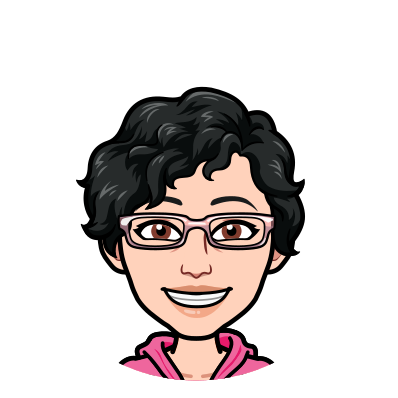[2022-08-30] Organizing digital photos
I started scanning my mom's photographs today. It's a daunting prospect since I'm not quite sure how best to approach the task. Do I digitize all the photos or only the ones that are significant to me? Should I make the digital files available to others and, if so, should that influence which ones I scan? Do I bother scanning photos that are faded even if what they capture is precious? How do I name the files so that I can easily find them in the future?
I've faced a similar challenge in trying to organize my own photos, some of which I have as prints only and others that I have electronically. Organizing systems that worked in the past—for example, sorting photos in folders by occasion (Easter at Mom's 2008, Christmas 2012)—seem less useful now. I have amassed duplicates of many electronic photos as I've moved computers and changed folder structures, and I can't easily search my photos as the filenames are often simply a number.
As a result, I've put off the task of organizing my electronic photos. No doubt others have faced the same quandary. So today I went in search of tips for organizing digital photos.
Be clear on your goals
The first tip in How to Organize Your Old Photos and Digital Memories Before They Get Lost is to clarify why you're organizing your photos since your approach will vary depending on your goal. "Do you want to capture and archive family stories? Are you making a special photo album or gift for a loved one? Or [are] you just organizing these photos so they're easier to access and enjoy?"
I had thought that my "why" was to make all my mom's physical photos available to me and my siblings in electronic form. But the photos are too numerous, some are likely already in the albums of my siblings, and what may be significant to me may not be significant to others. I've therefore decided to focus on digitizing those photos that I want to have in my collection. I can make those images available to my siblings, who can—in turn—pick the ones they want to add to their own archive.
Bring all your photos together in one place
Another useful tip in How to Organize Your Old Photos and Digital Memories Before They Get Lost is to get all the photos in one place. "While it may feel overwhelming to have them all piled up at once, it'll help you seek out duplicates, which are easy things to either toss or give away."
My printed photos are in albums located in one place and, since I added them to the albums as they were taken and printed, they are naturally in chronological order. My digital photos, by contrast, are in multiple folders, with varying naming conventions. Because of this, duplicates have abounded. My first step in organizing my photos, including the new digital ones I'm creating from my mom's collection, will be to bring them all together so that I can eliminate duplicates and photos that are similar to others.
Sort your photos based on your goal
How to Organize Your Old Photos and Digital Memories Before They Get Lost recommends sorting your photos based on your goal. "For example, photo albums about certain family members calls for you to sort by person. Do you want to make a timeline of your life, or your family history? Do you want to make albums from your favorite trips, or family traditions? Sort by theme. Looking to make a timeline of something? You want to sort chronologically." Quoting organizational expert Patty Morrissey, the article recommends using decades rather than years to make the sorting easier. It also suggests, "As you’re sorting, give yourself permission to toss any photos that are obvious discards[:] blurry thumb prints, endless duplicates, damage beyond repair."
Since my goal is to collect, streamline and organize my photos for my future reference and use, I'm currently planning to bring all my digital photos together in a single folder and include the decade (if the year is unknown) and year (if it is) along with the names of the people in the photos in the filename. This will naturally bring duplicate or similar photos together, enabling me to weed out unnecessary files.
Delete unnecessary photos right away
Organize Photos in a Snap with These Easy Tips from the Pros recommends deleting unnecessary photos—duplicates, poor-quality shots, people-free scenic photos, repetitive party pics—right away. Quoting consumer technology analyst Kristy Holch, the article reminds readers that "bad photos are just clutter that makes it harder to find the good ones."
Since digital photos are so easy to take and cost nothing to keep (unless you start buying online storage to house an enormous collection), it's common to take many photos of the same thing in the hopes of getting the perfect shot. So, one of my tasks will be to keep only the best takes and add them to my curated collection, discarding the remainder.
Decide on a system for naming your image files
How to Organize Digital Photos recommends settling on a system. "Having a system for naming your image files and organising them into a folder structure might seem time-consuming and even slightly outdated, but when it comes to managing your files and being able to move them between hard drives or simply back them up, having a system will be invaluable." The article goes on to say, "It’s not unusual to find yourself unable to decide what sort of photo organizing system to implement as you’re not sure whether to organize by location, date, or camera. If that sounds familiar, here’s the answer: there is no perfect system. The best option is to simply pick one and go with it."
My working theory is to name my files by decade (when I don't know the exact year of the photo), the year (when I do), the names of the people in the photo and the location. For example, a beautiful photo of my mom might be named 1950s 1957 Olivette Ottawa. If I have multiple photos with the same metadata, I could add an additional identifier to create a file named 1950s 1957 Olivette Ottawa Skating. As I name (or rename) photos with this type of approach, my image files will automatically sort by decade, year and the name of the person in the photo. I can also search using the word Olivette to bring up all photos containing my mom and those search results will be chronological. I may need to adjust my file-naming convention as I go along, but the main thing is to pick something and get started.
Download and back up your photos regularly, then delete them from other devices
Organize Photos in a Snap with These Easy Tips from the Pros advocates downloading photos from your digital camera or phone to prevent their loss if the device is lost, damaged or stolen. Once downloaded and filed, the photos can be erased from the device. "You'll avoid accidentally downloading duplicates and give yourself a nice clean slate for the next month's photo opportunities." Similarly, How to Organize Digital Photos states: "One of the most important initial steps in taking control of your archive is to gather it into one single location. Not only will this make it easier to manage, but also far easier to back up. Backups work best when they are consistent and automated, and this process is far simpler once your images have been brought together—and renamed."
While the photos I take on my phone are automatically saved in Google Photos, I am running out of space in my free Google account. Whether I continue to use cloud storage or organize my photos on my computer hard drive with a redundant backup on an external drive and another one in a different location (in the event of a fire), I need to get a handle on my entire digital collection and its management.
I fully expect my approach to evolve as I get further into the process of gathering, culling, renaming, organizing and backing up my digital photos. Writing this post has helped me to get over my fear of failure. Perhaps my post will help others. I would be grateful if you could share your own challenges and successes in managing your digital images. I could use the help.